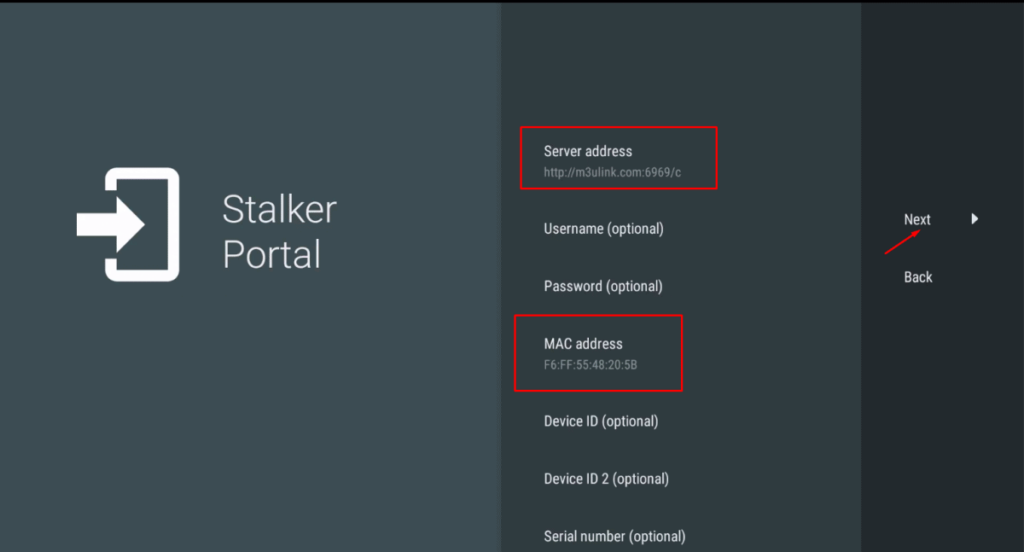How to install and use TiviMate app?
If you are considering which application you should use, TiviMate is an ideal choice that you cannot pass. Tivimate is compatible with many devices such as Android, IOS, Firestick, and PC.
In this post, I will guide you how to install and use Tivimate app.
Step 1. Download app from Google store
Step 2. Login Tivimate
There are 3 ways to login Tivimate:
- Login with the Playlist link (m3u link)
- Login with Xtream Codes
- Login with Portal
Login with the Playlist link (m3u link)
Now I will guide you to login with the Playlist link (m3u link)
After downloading successfully, you will see as in the picture when opening the app.
On the interface, there are 2 choices: Add playlist and Settings. Please click on “Add playlist”
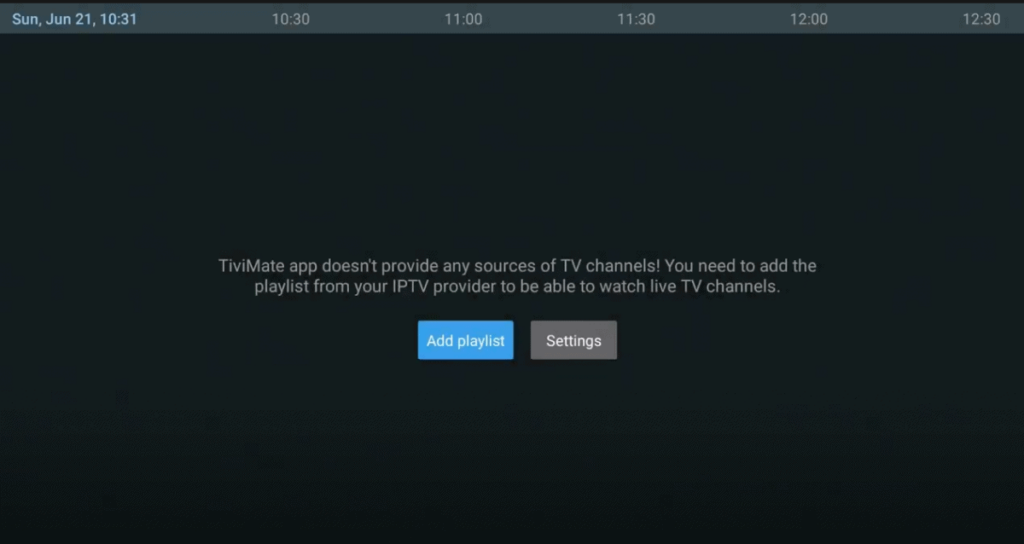
Step 3 Enter URL
After choosing ” Add playlist”, the screen will show like in the below picture.
The next step you need to do is entering url or called m3u link.
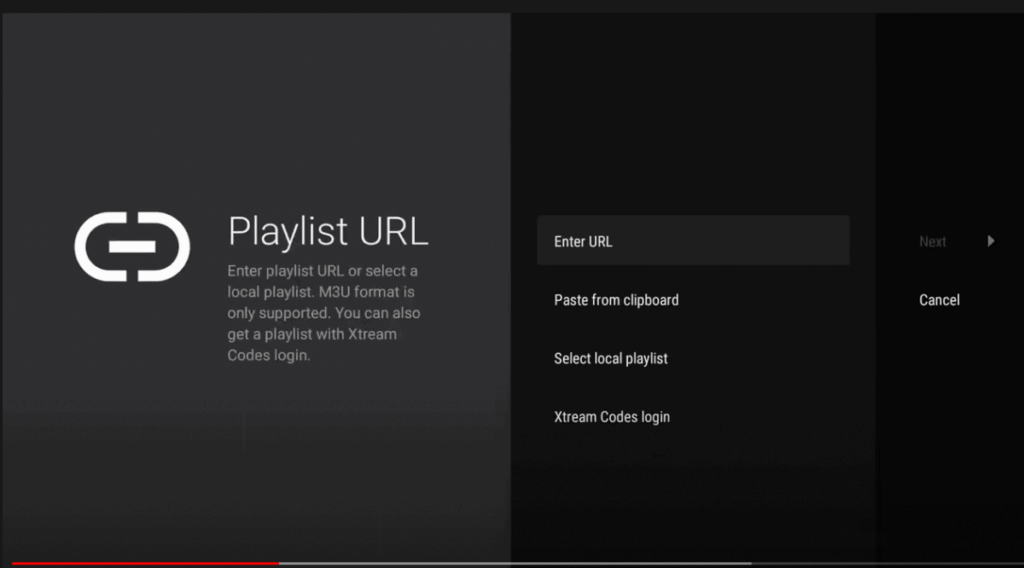
Step 4. Watch
After entering m3u link, you can see the channel list from the different countries like in the picture.
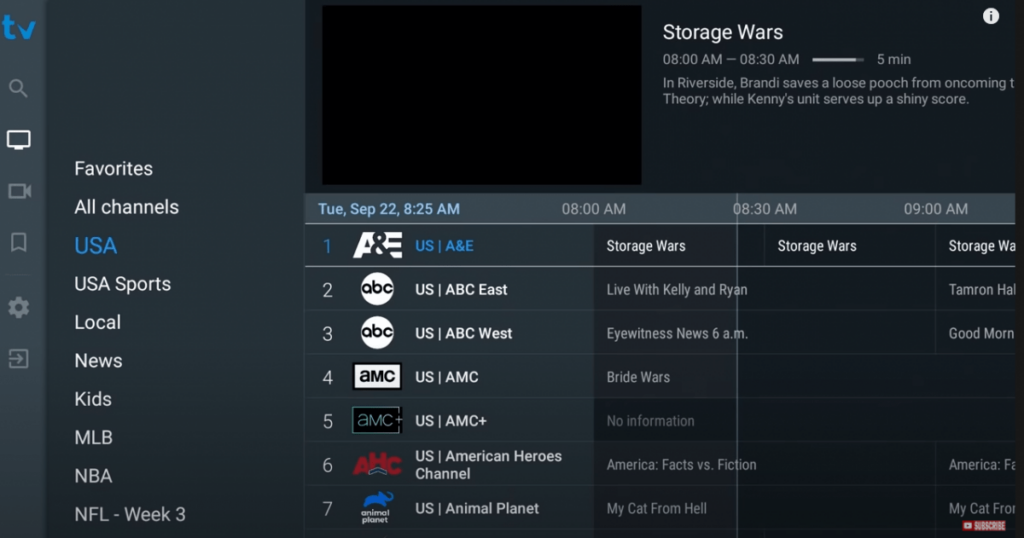
Login with xtream codes
Step 3. To login with xtream codes, firstly you need to click on “Add Playlist”. The screen of tivimate will show the options like in the picture
Step 4. Then, click on Xtream codes
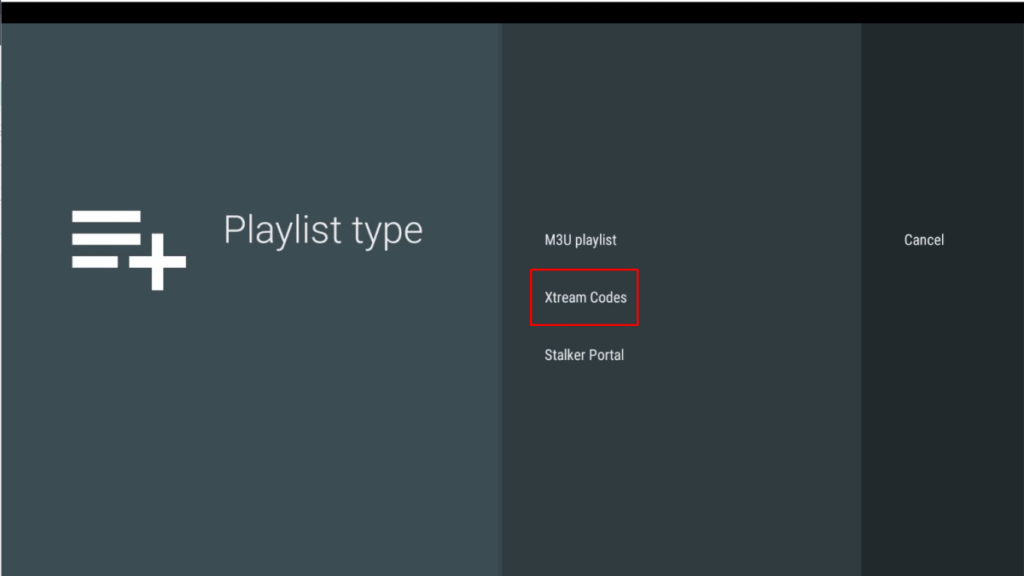
Step 5. The app will ask you to enter username, password and server address
- With username, password, and port, you can get them from the panel or you can ask us to get the login details
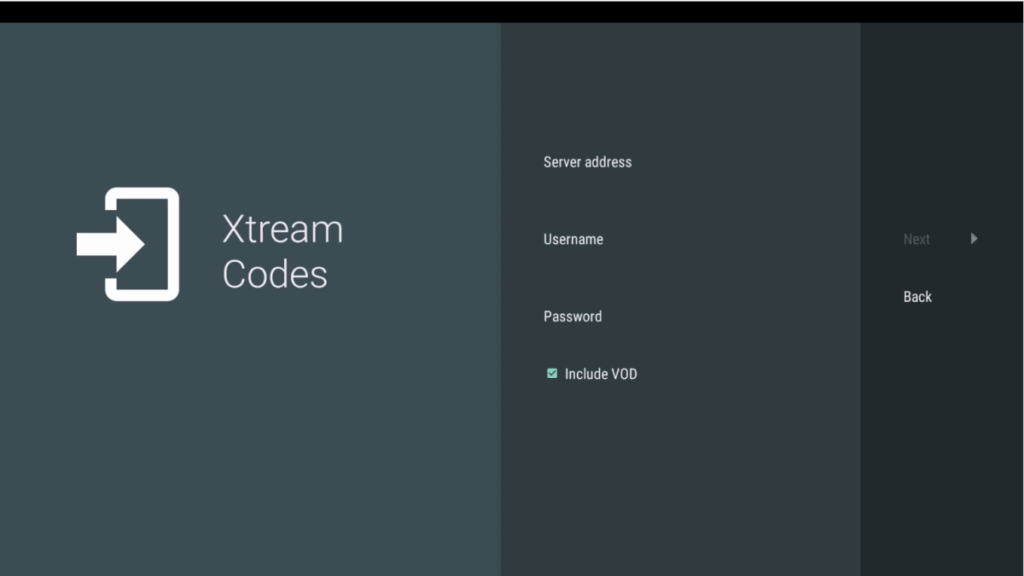
Step 6. Click on ”Next”
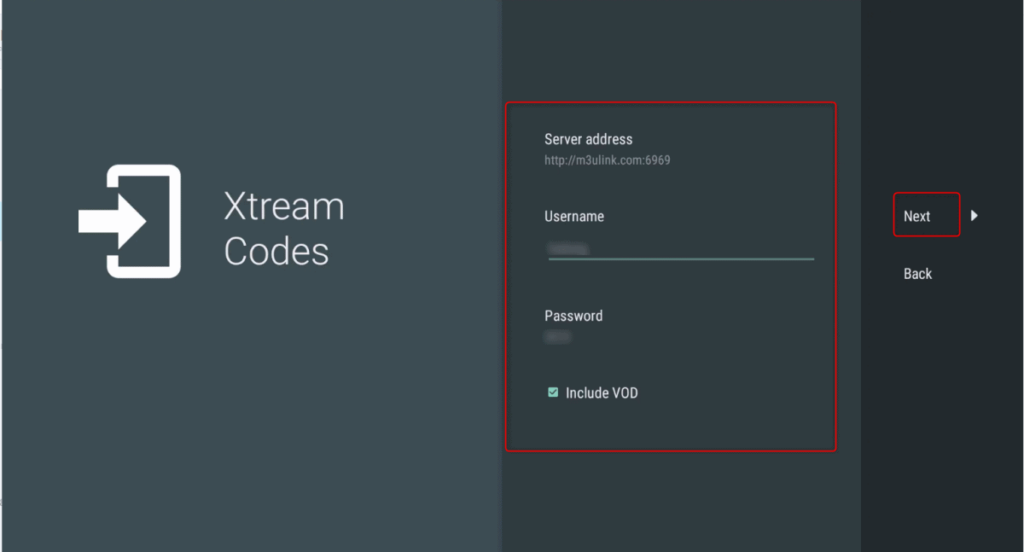
Step 7. click on “Done’ to finish logging with xtream codes
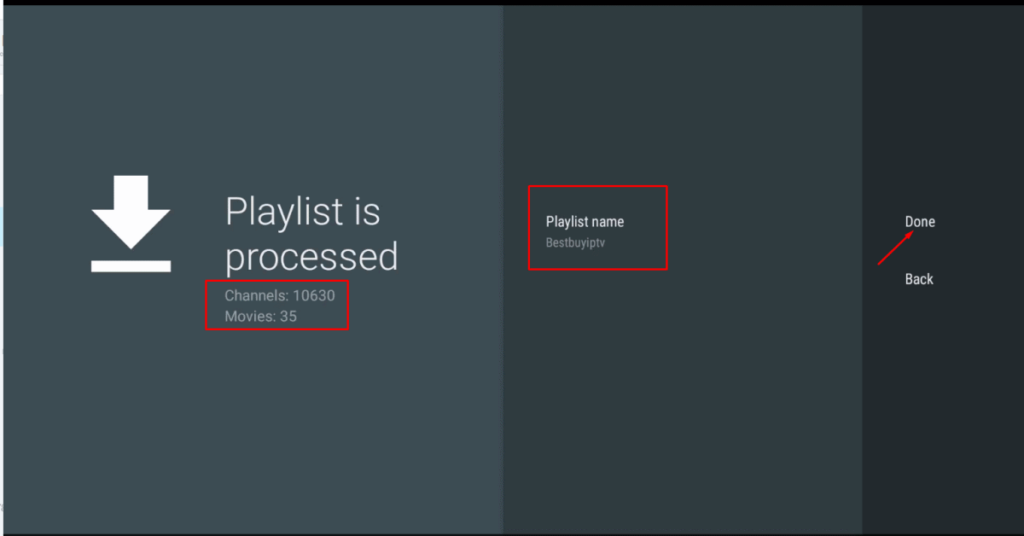
Login with portal
Step 3. Choose ” Stalker portal” after clicking on ” add playlist”
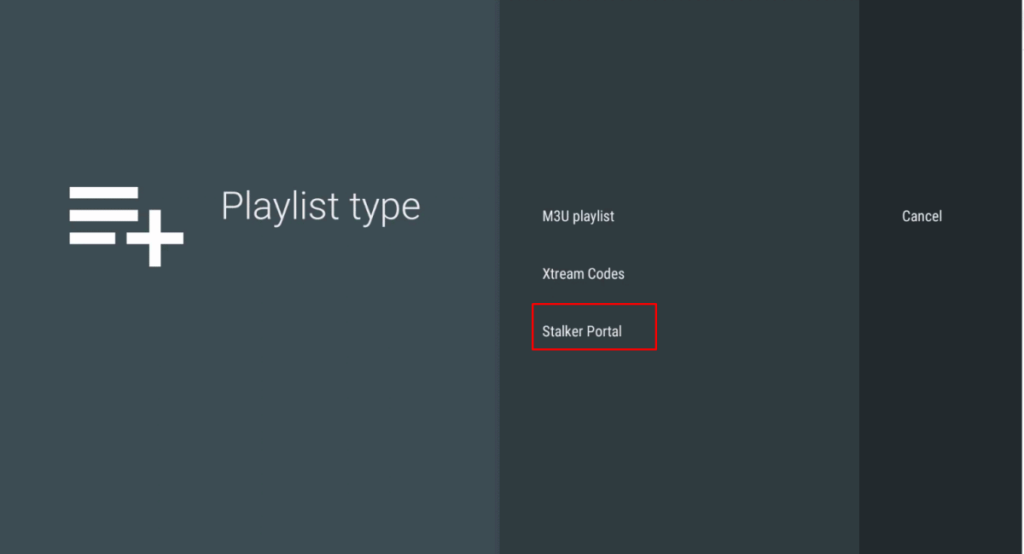
Step 4. Add Mac Address on the panel or give me your Mac address
Step 5. Enter the portal to login