
Install IPTV on PC/Laptop/Macbook
If you own PC/Laptop/Mac book, they can completely be used for watching IPTV service:
1. Webplayer
2. VLC Media Player
3. IPTV Smarters/ IPTV Smarters Pro player
Webplayer
You can get the link for Webplayer when clicking on “Download” button of the Panel
Step 1. You enter your username and password into Webplayer.
Step 2. Click ” Login”
Note: Webplayer is convenient to access the service but watching via webplayer is not as good as watching via the app
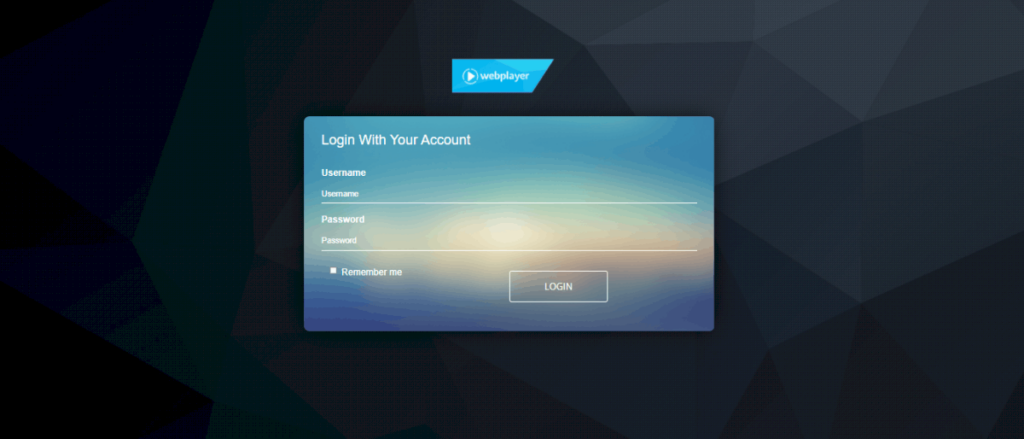
VLC Media Player
With VLC, you need to use your m3u link. There are 2 ways to use m3u on VLC:
2.1 Use the m3u file which is downloaded
Step 1. Open your VLC
Step 2. Then, Simply Drag & Drop the downloaded m3u file with your VLC or open it via Media > Open File > “Choose your .m3u file”
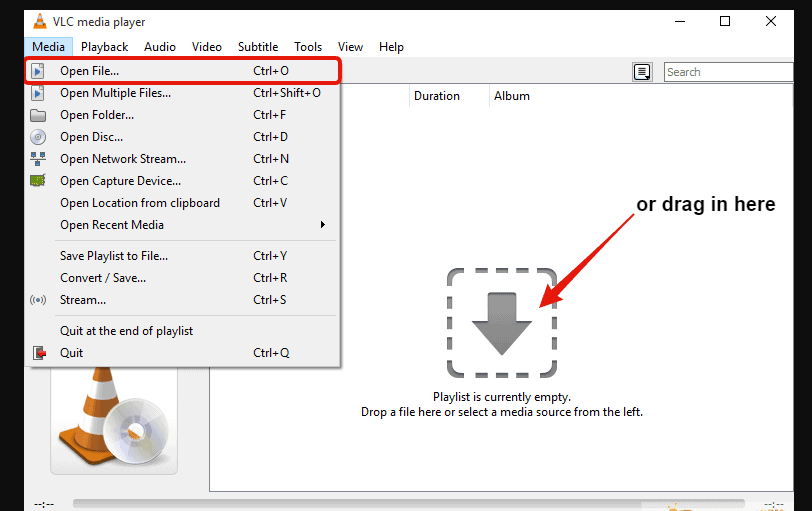
Now, you should be able to watch IPTV with VLC
In order to switch Channels, you can click “Playlist” button on the bar
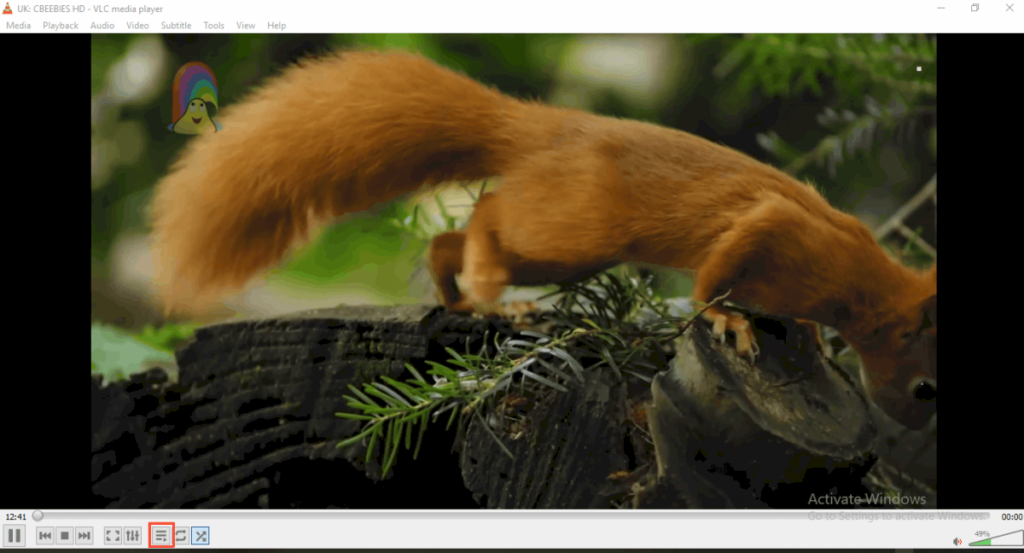
2.2 Open the m3u link directly on VLC
Step 1. Open VLC Player
Step 2. Copy the m3u link you have
Step 3. Paste the m3u link directly into VLC
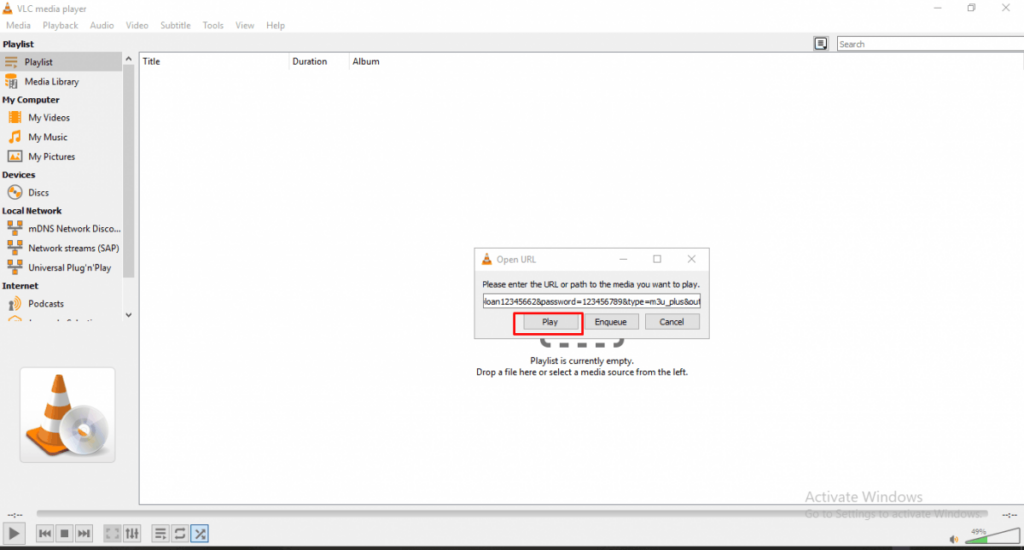
Step 4. Hit on “Play” to stream channels
Note: VLC is easy to use, but you can not see EPG for channels if you use VLC player
IPTV Smarters/ IPTV Smarters Pro player
With IPTV smarters player, you need to login with Xtream codes API. If you choose another option to login, it will not work. Another advantage of the player is that epg is set up automatically for channels.
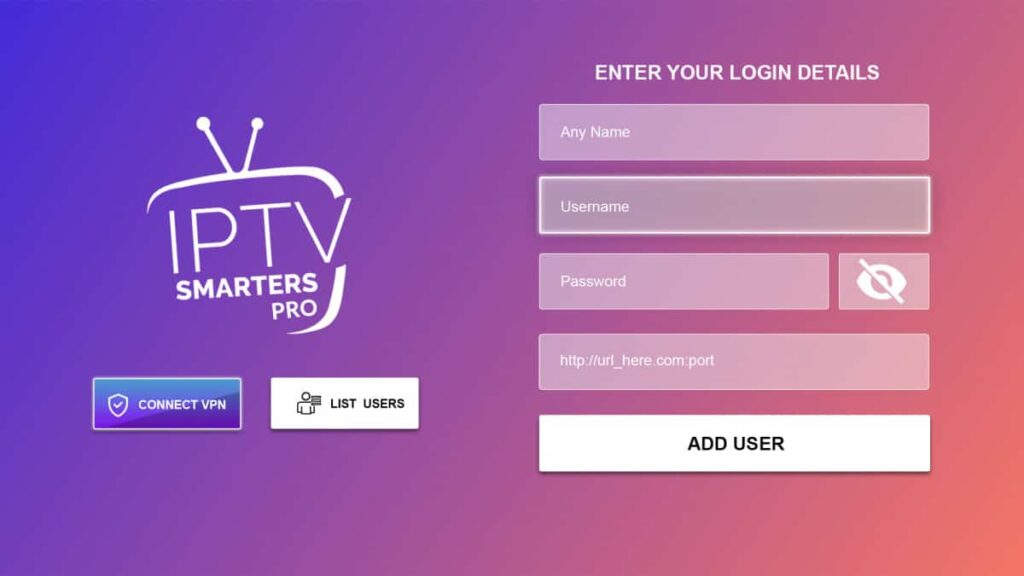
Step 1. You need to enter the full details to login:
- With anyname, you can enter anything
- With username, password, and port, you can get them from the panel or you can ask us to get the login details
Step 2. Click “Add user”
