
How to set up IPTV service for Smart TV
If you are finding the app which is used for watching IPTV, There are some following apps you can use:
- IPTV Smarters/ IPTV Smarters Pro
- Smart IPTV
- SS IPTV
- Smart STB
IPTV Smarters/ IPTV Smarters Pro
Step 1. You can download this app from the Store of your TV
Step 2. Enter the login details to sign in:
- With anyname, you can enter anything
- With username, password, and port, you can get them from the panel or you can ask us to get the login details
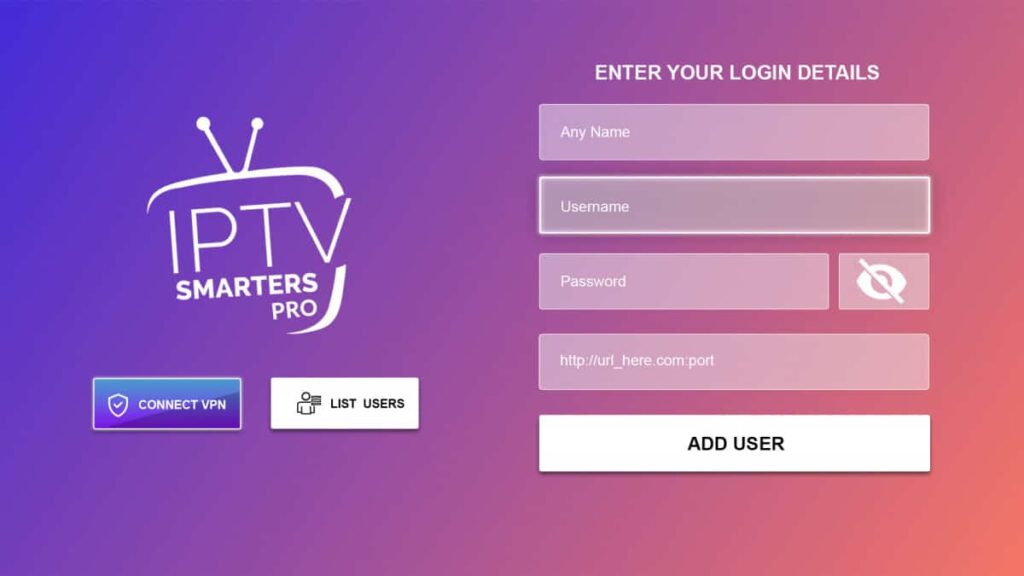
Step 3. Press on “Add user”
Smart IPTV
Step 1. You can download this app from the Store of your TV
Step 2. Open the app and then get your TV mac
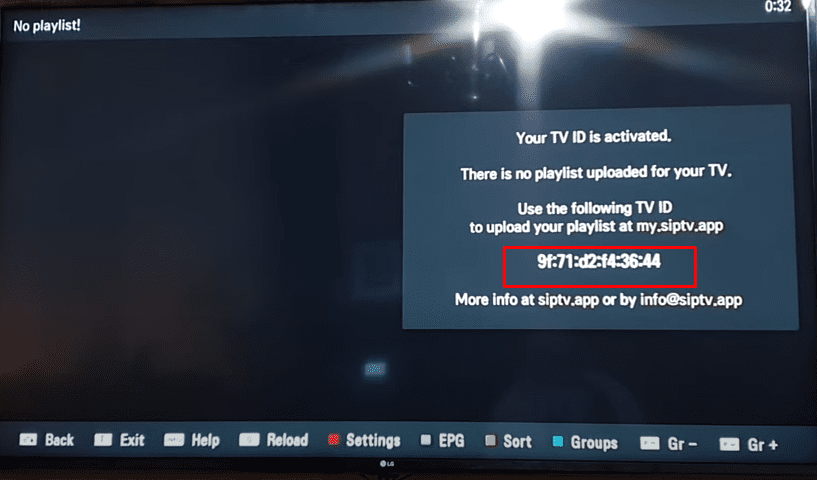
Step 3. Upload the playlist on http://siptv.eu/mylist/
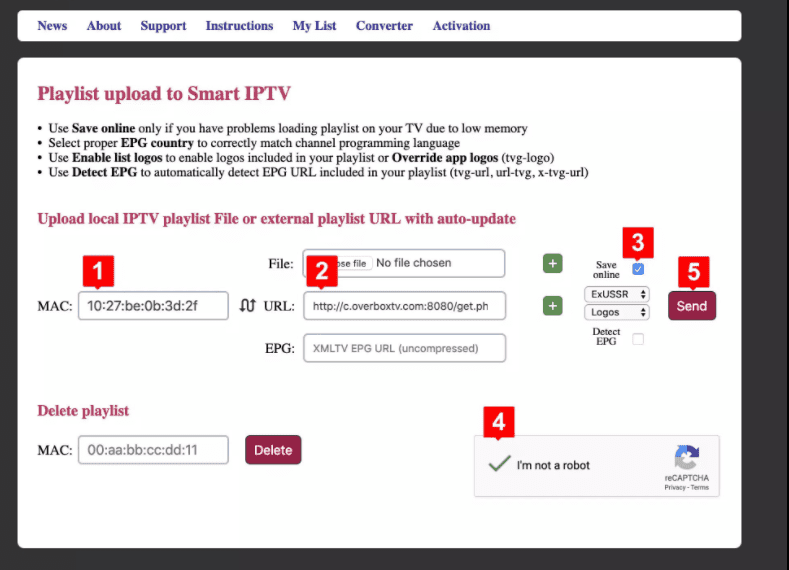
- Enter your TV ID into “Mac” box
- Enter your m3u link into “Url”
- Hit on Save online
- Press on recaptcha
- Please click “Send” to upload the playlist
Step 4. Please restart the app
SSIPTV
Step 1. Download SS IPTV app
- With LG Smart TV, you can find SS IPTV on the LG store
- With Samsung Smart TV, SS IPTV may be installed from official Samsung Smart Hub on this platform, in any countries
- With Philips Smart TV, SS IPTV may be installed from official Samsung Smart Hub on this platform, in any countries
Step 2. Open your app you will see “ The Main Screen“.
On the Main screen, click on the Setting button
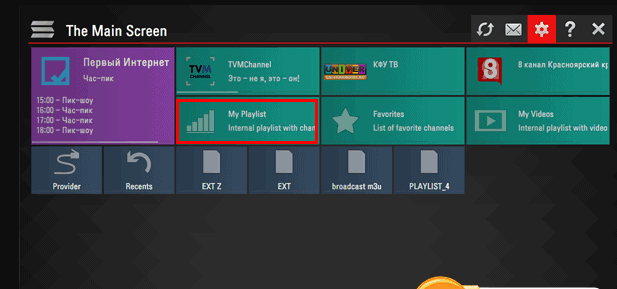
Step 3. Upload your M3u list by a direct link
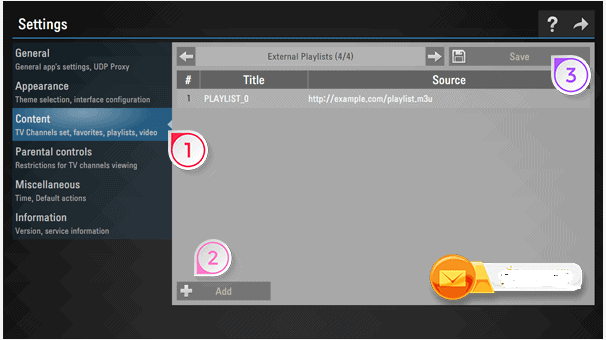
- Go to “content” on the the setting of this app. Then choose External playlists
- Click on the Add button below the main screen on the right. Next, enter the desired playlist’s title and your M3u list.
- Please make sure that all characters you fill in are correct. Remember to check it twice before pressing the Save button at the top of the right corner.You will see that the list is loading
Step 4. When you come back to The main screen, you will see the playlist is available
Smart STB
Step 1: Install the Smart STB app from the app store of your smart TV
Step 2: Once the app is installed, please open the app – during the app load process press the “ok” or “enter” button on your TV remote. If done correctly, you will find the Select a portal for loading with two options
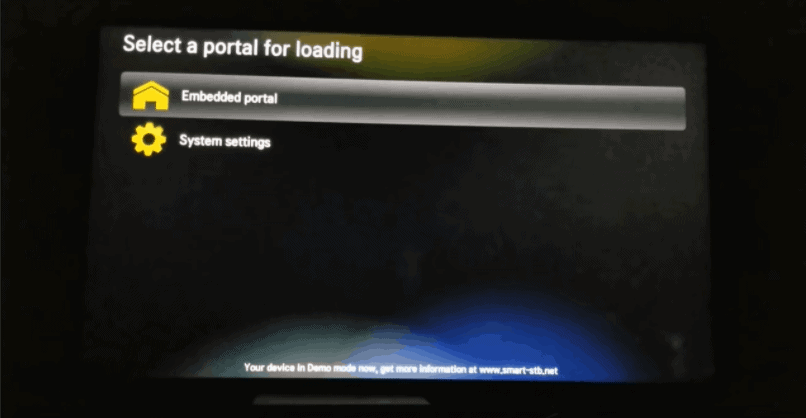
Step 3. Please hit on System settings. Then choose Device infor
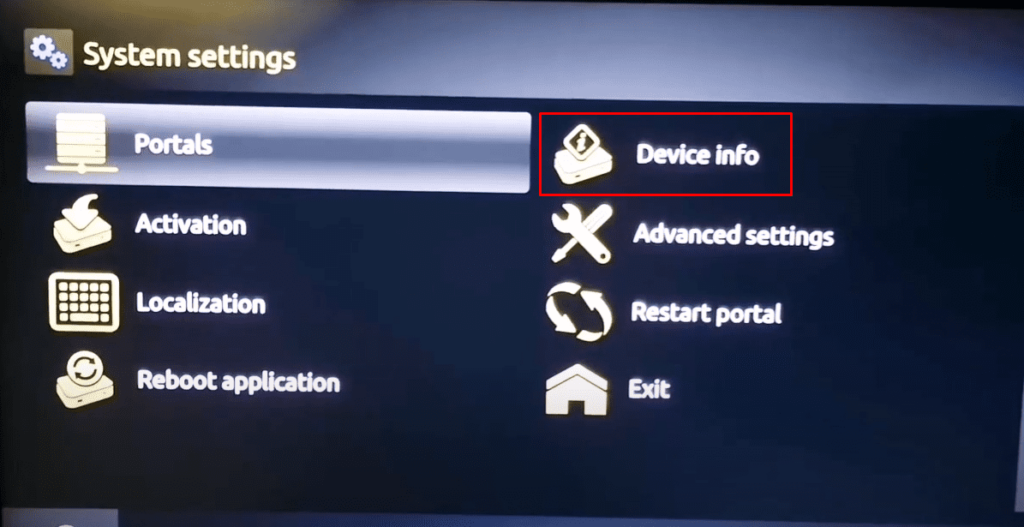
There are two crucial MAC addresses that you will need to note down
Software MAC address- Use this mac on the registration page of Smart STB app
Virtual MAC address – give this mac address to us
Step 4: Please go to the registration page of Smart STB app: https://billing.smart-stb.net/cart.php?a=confproduct&i=0
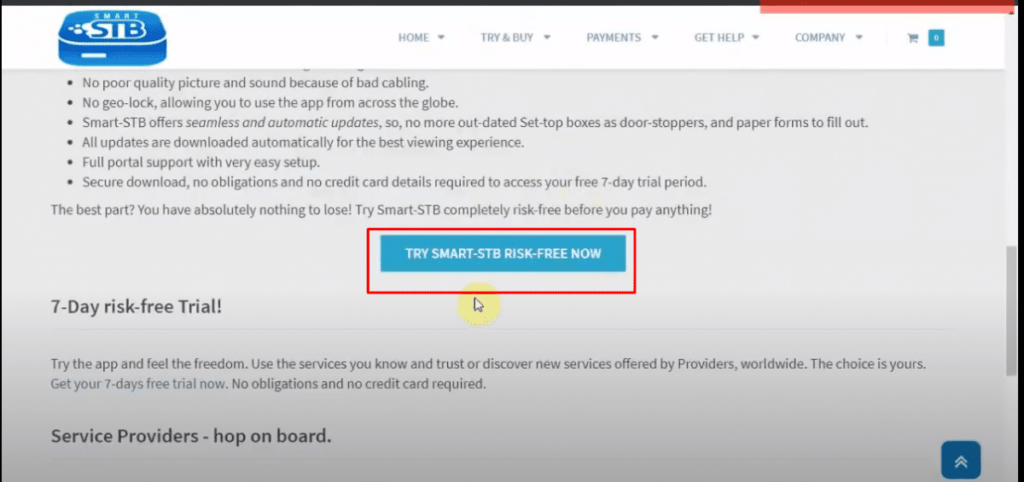
Then get the activatation code from the registration page of Smart STB app. Next you can enter this code into the STB app to use
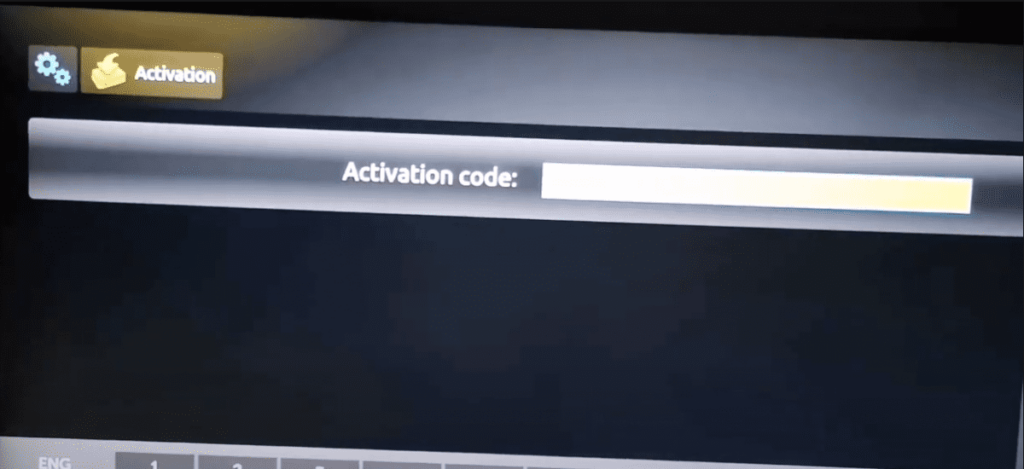
Step 5. Please go to the Portal and then Enter the portal
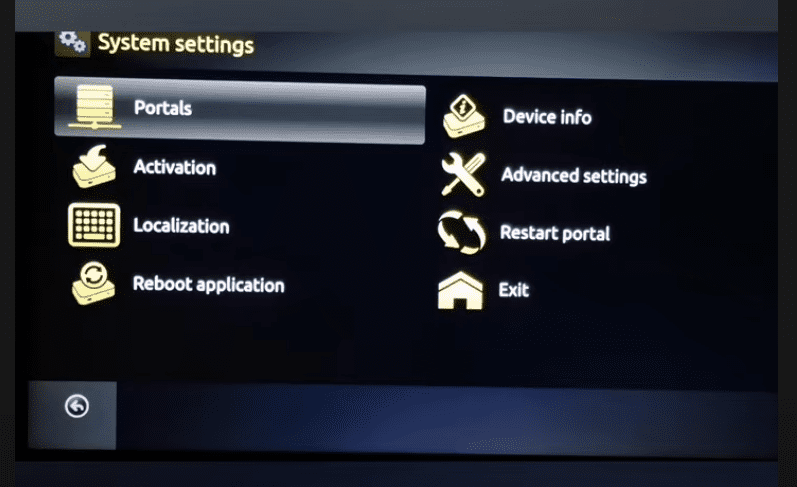
Step 6. Restart the portal
