Install IPTV service on Firestick
There are many different ways to get your IPTV streaming working on FireStick. In this post, I will show you how to make it works with IPTV FireStick by two methods. Everything is done step by step so just make sure you read carefully.
You have to download the app Smarter Player on Amazon App Store or Kodi on its website.
Firstly, download the IPTV Smarter Player app
Connect FireStick to your TV and turn it ON. Make sure it is connected to the internet.
Step 1: Install the Downloader app
This app will help you sideload IPTV Smarter on FireStick (because browser downloads are not allowed)
Step 2: Click the Find > Search option on the home screen of FireStick
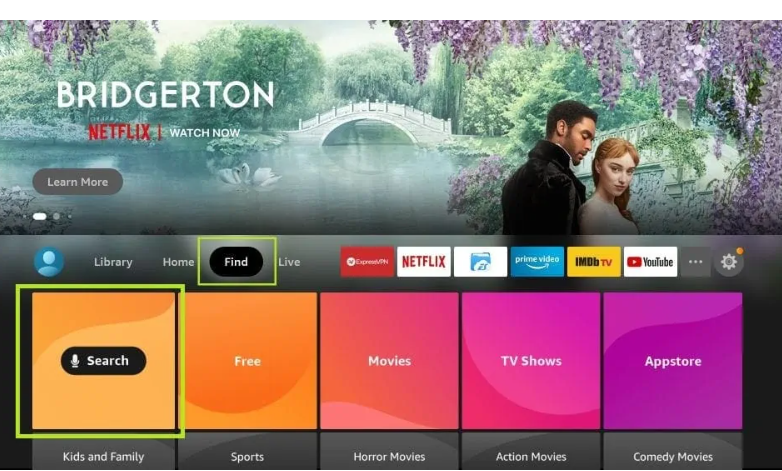
If you haven’t had Downloader yet please refer to the following screenshot tutorial that demonstrates this simple process.
Type the name of the app (which is Downloader)
Click the Downloader option when it is displayed in the search results
Choose the Downloader icon on the following screen and download and install the app
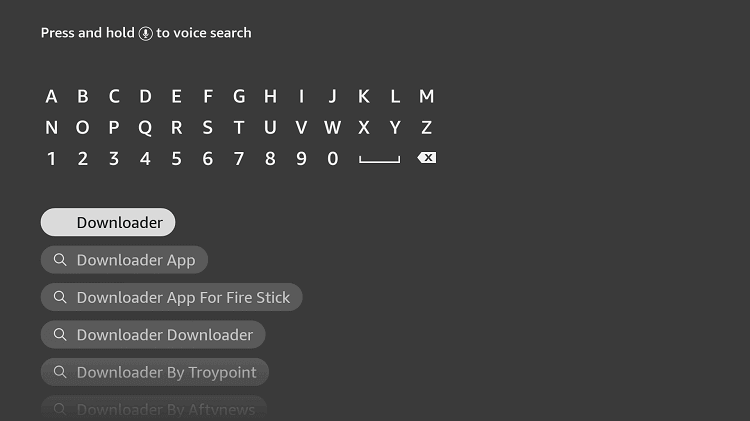
Step 3: Get back to the home screen of FireStick after installing the Downloader app
In the menu bar, click Settings
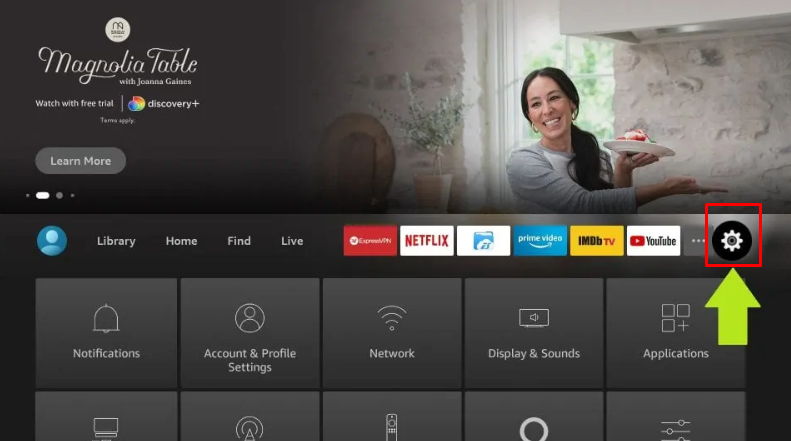
Step 4: In the Settings, choose the option My Fire TV
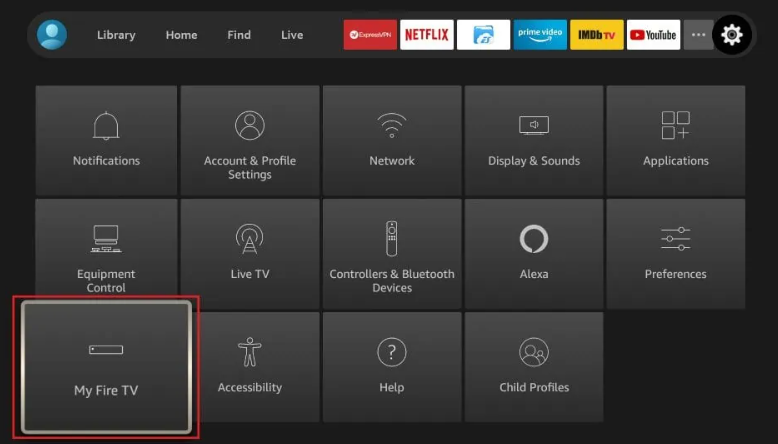
Step 5: Click Developer Options
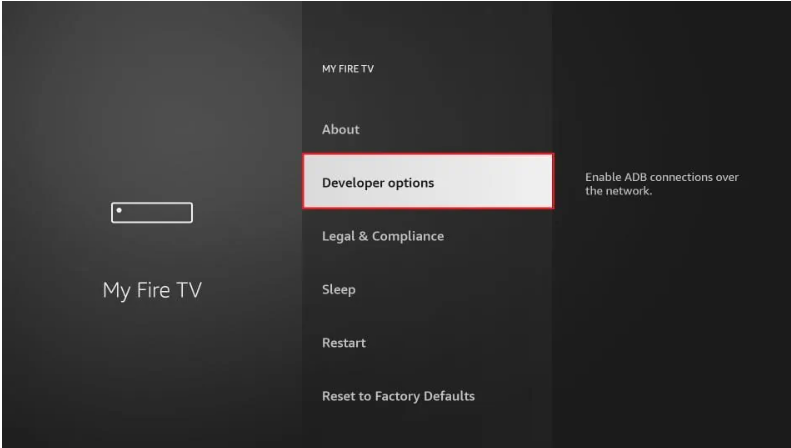
Step 6: Click Install from unknown apps
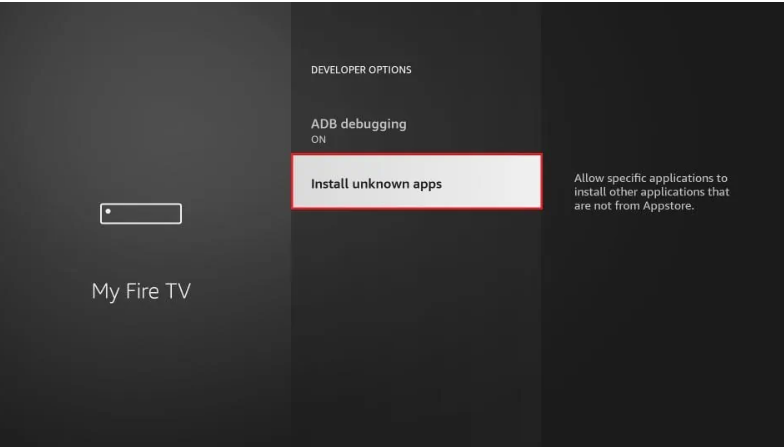
Step 7: Click Downloader to change the status to ON
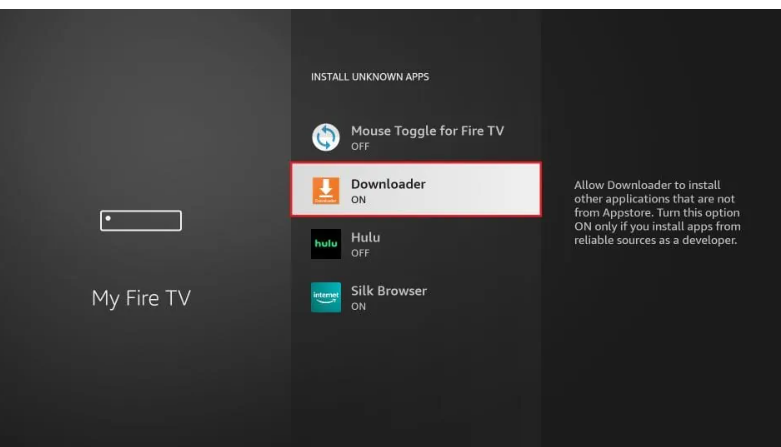
Step 8: Open the Downloader app
When you run this app for the first time, a set of prompts will appear. Dismiss them until you see the following screen
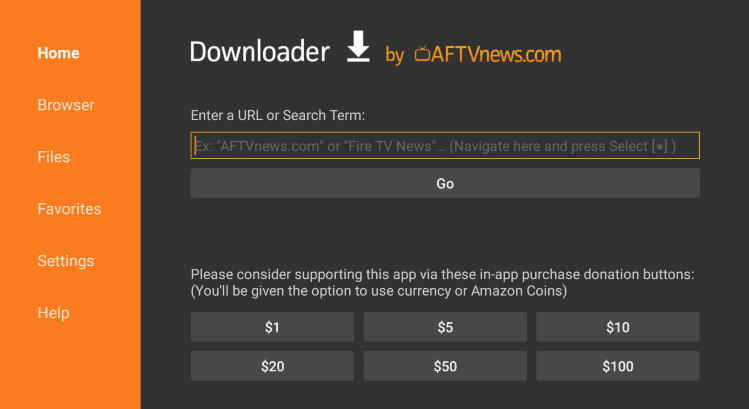
Please enter the Apk link: https://www.iptvsmarters.com/smarters.apk
- Click ‘GO’ once you have entered the URL (make sure that you have typed in the correct address or the app will not install).
- Wait for file to download.
The APK file will now download on your device. Again, it shouldn’t take more than a minute.
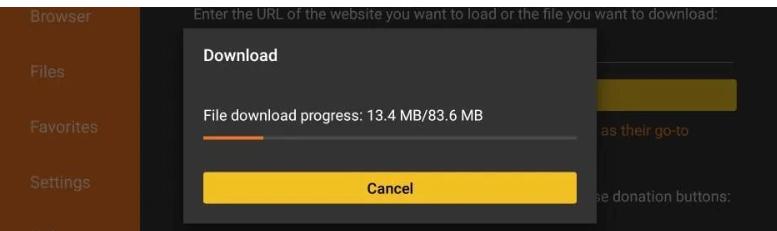
- Install the app
Once the file is downloaded, a message will appear on the screen asking for your confirmation to install the application. Press the down key on your remote twice and click ‘Install’ on the bottom right
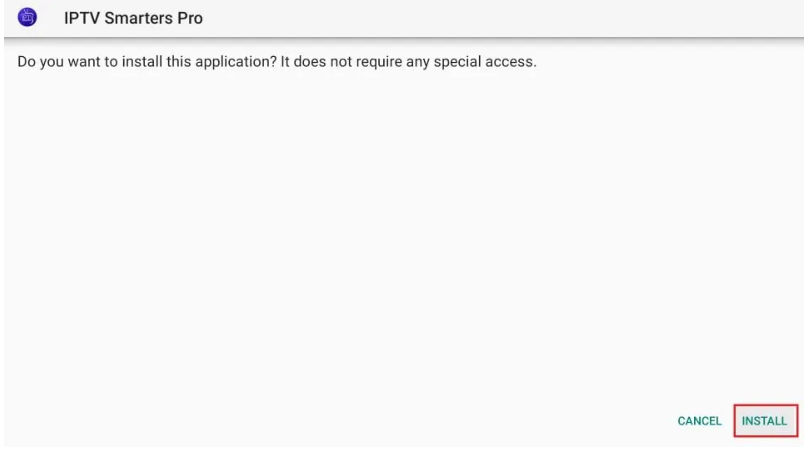
After the completion of the installation, you will see a confirmation message stating ‘App Installed’ with two buttons ‘Done’ & ‘Open.’
‘Open’ will launch BestbuyIPTV on FireStick right away. If you want to use it later, click ‘Done.’
This is how you install the Premium IPTV app on Firestick.
After that, you just need to enter your username and password on the Premium IPTV app.
Step 9. Login IPTV Smarters app
- When you open the app, it will ask you to select one option to login. Please choose “Login with Xtream codes API”
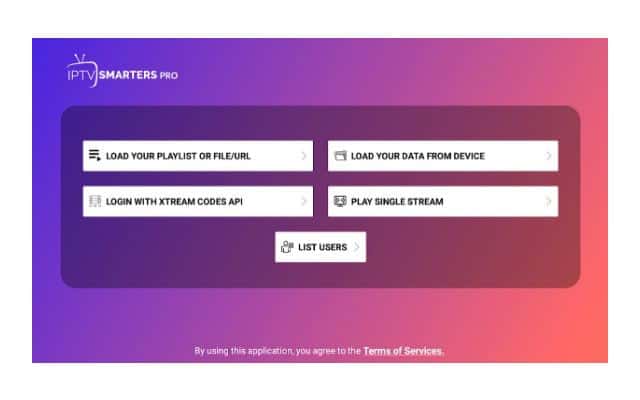
- Then you can enter the login details:
Anyname: you can enter anything
Username: you can get it from your line on the main website
Password: you can get it from your line on the main website
Port: (twitiptv.com:8080)
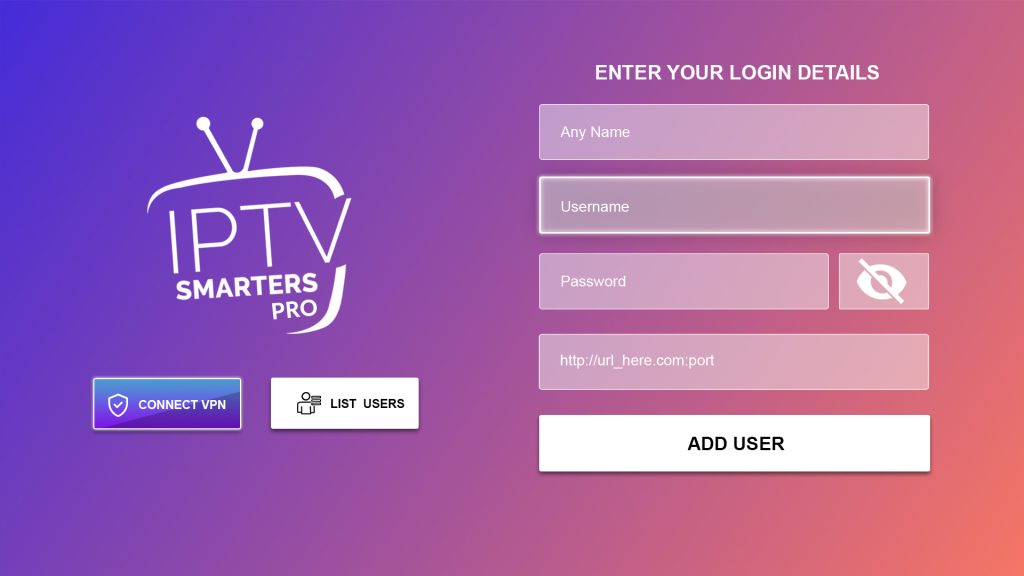
- Click “Add user” to login
